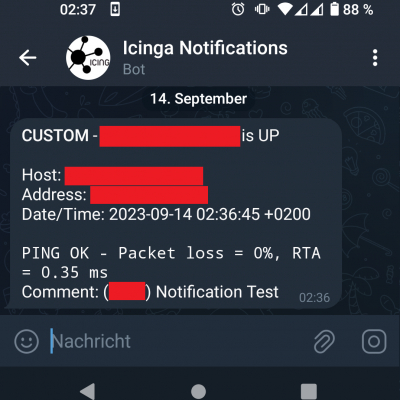How to install DiagnosisTools on my Synology DiskStation 411, or: Why I love the Internet
Synology Inc. https://www.synology.com/img/products/detail/DS423/heading.png
I own a Synology DiskStation 411 - in short: DS411. It looks like the one in the picture - which shows the successor model DS423. The DS411 runs some custom Linux and therefore is missing a lot of common tools. Recently I had some network error which made my NAS unreachable from one of my Proxmox VMs. The debugging process was made harder as I had no tools such as lsof, strace or strings.
I googled a bit and learned that Synology offers a DiagnosisTool package which contains all these tools and more. The package center however showed no such package for me. From the search results I got that it should be shown in the package center if there is a compatible version for the DSM version running on the NAS. So seems there is no compatible version for my DS411 running DSM 6.4.2?
Luckily there is a command to install the tools: synogear install
root@DiskStation:~# synogear install
failed to get DiagnosisTool ... can't parse actual package download link from info fileOkay, that's uncool. But still doesn't explain why we can't install them. What does synogear install actually do? Time to investigate. As we have no stat or whereis we have to resort to command -v which is included in the POSIX standard. (Yes, which is available, but as command is available everywhere that's the better choice.)
root@DiskStation:~# command -v synogear
/usr/syno/bin/synogear
root@DiskStation:~# head /usr/syno/bin/synogear
#!/bin/sh
DEBUG_MODE="no"
TOOL_PATH="/var/packages/DiagnosisTool/target/tool/"
TEMP_PROFILE_DIR="/var/packages/DiagnosisTool/etc/"
STATUS_NOT_INSTALLED=101
STATUS_NOT_LOADED=102
STATUS_LOADED=103
STATUS_REMOVED=104
Nice! /usr/syno/bin/synogear is a simple shellscript. Therefore we can just run it in debug mode and see what is happening without having to read every single line.
root@DiskStation:~# bash -x synogear install
+ DEBUG_MODE=no
+ TOOL_PATH=/var/packages/DiagnosisTool/target/tool/
+ TEMP_PROFILE_DIR=/var/packages/DiagnosisTool/etc/
+ STATUS_NOT_INSTALLED=101
[...]
++ curl -s -L 'https://pkgupdate.synology.com/firmware/v1/get?language=enu&timezone=Amsterdam&unique=synology_88f6282_411&major=6&minor=2&build=25556&package_update_channel=stable&package=DiagnosisTool'
+ reference_json='{"package":{}}'
++ echo '{"package":{}}'
++ jq -e -r '.["package"]["link"]'
+ download_url=null
+ echo 'failed to get DiagnosisTool ... can'\''t parse actual package download link from info file'
failed to get DiagnosisTool ... can't parse actual package download link from info file
+ return 255
+ return 255
+ status=255
+ '[' 255 '!=' 102 ']'
+ return 1
root@DiskStation:~#The main problem seems to be an empty JSON-Response from https://pkgupdate.synology.com/firmware/v1/get?language=enu&timezone=Amsterdam&unique=synology_88f6282_411&major=6&minor=2&build=25556&package_update_channel=stable&package=DiagnosisTool and opening that URL in a browser confirms it. So there really seems to be no package for my Model and DSM version combination.
Through my search I also learned that there is a package archive at https://archive.synology.com/download/Package/DiagnosisTool/ which listed several versions of the DiagnosisTool. One package for each CPU architecture. But that also didn't give many clues as I wasn't familiar with many of the CPU architectures and nothing seems to match my CPU. No Feroceon or 88FR131 or the like.
root@DiskStation:~# cat /proc/cpuinfo
Processor : Feroceon 88FR131 rev 1 (v5l)
BogoMIPS : 1589.24
Features : swp half thumb fastmult edsp
CPU implementer : 0x56
CPU architecture: 5TE
CPU variant : 0x2
CPU part : 0x131
CPU revision : 1
Hardware : Synology 6282 board
Revision : 0000
Serial : 0000000000000000As I didn't want to randomly install all sorts of packages for different CPU architectures - not knowing how good or bad Synology is in preventing the installation of non-matching packages, I opted for the r/synology subreddit and stopped my side-quest at this point, focusing on the main problem.
Random redditors to the rescue!
Nothing much happened for 2 months and I had already forgotten about that thread. My problem with the VM was solved in the meantime and I had no reason to pursue it any further.
Then someone replied. This person apparently did try all sorts of packages for the DiskStation additionally providing a link to the package that worked. It was there that I noticed something. The link provided was: https://global.synologydownload.com/download/Package/spk/DiagnosisTool/1.1-0112/DiagnosisTool-88f628x-1.1-0112.spk and I recognized the string 88f628x but couldn't pin down where I had spotted it. Only then it dawned on me: 88f for the Feroceon 88FR131 and 628x for all Synology 628x boards. Could this really be it?
Armed with this information I quickly identified https://global.synologydownload.com/download/Package/spk/DiagnosisTool/3.0.1-3008/DiagnosisTool-88f628x-3.0.1-3008.spk to be the last version for my DS411 and installed it via the package center GUI (button "Manual installation" and then navigated to the downloaded .spk file on my computer).
Note: The .spk file seems to be a normal compressed tar file and can be opened with the usual tools. The file structure inside is roughly the same as with any RPM or DEB package. Making it easy to understand what happens during/after package installation.
The installation went fine, no errors reported and after that synogear install worked:
root@DiskStation:~# synogear install
Tools are installed and ready to use.
DiagnosisTool version: 3.0.1-3008And I was finally able to use lsof!
root@DiskStation:~# lsof -v
lsof version information:
revision: 4.89
latest revision: ftp://lsof.itap.purdue.edu/pub/tools/unix/lsof/
latest FAQ: ftp://lsof.itap.purdue.edu/pub/tools/unix/lsof/FAQ
latest man page: ftp://lsof.itap.purdue.edu/pub/tools/unix/lsof/lsof_man
constructed: Mon Jan 20 18:58:20 CST 2020
compiler: /usr/local/arm-marvell-linux-gnueabi/bin/arm-marvell-linux-gnueabi-ccache-gcc
compiler version: 4.6.4
compiler flags: -DSYNOPLAT_F_ARMV5 -O2 -mcpu=marvell-f -include /usr/syno/include/platformconfig.h -DSYNO_ENVIRONMENT -DBUILD_ARCH=32 -D_LARGEFILE64_SOURCE -D_FILE_OFFSET_BITS=64 -g -DSDK_VER_MIN_REQUIRED=600 -pipe -fstack-protector --param=ssp-buffer-size=4 -Wformat -Wformat-security -D_FORTIFY_SOURCE=2 -O2 -Wno-unused-result -DNETLINK_SOCK_DIAG=4 -DLINUXV=26032 -DGLIBCV=215 -DHASIPv6 -DNEEDS_NETINET_TCPH -D_FILE_OFFSET_BITS=64 -D_LARGEFILE64_SOURCE -DLSOF_ARCH="arm" -DLSOF_VSTR="2.6.32" -I/usr/local/arm-marvell-linux-gnueabi/arm-marvell-linux-gnueabi/libc/usr/include -I/usr/local/arm-marvell-linux-gnueabi/arm-marvell-linux-gnueabi/libc/usr/include -O
loader flags: -L./lib -llsof
Anyone can list all files.
/dev warnings are disabled.
Kernel ID check is disabled.The redditor was also so nice to let me know that I have to execute synogear install each time before I can use these tools. Huh? Why that? Shouldn't they be in my path?
Turns out: No, the directory /var/packages/DiagnosisTool/target/tool/ isn't included into our PATH environment variable.
root@DiskStation:~# echo $PATH
/sbin:/bin:/usr/sbin:/usr/bin:/usr/syno/sbin:/usr/syno/bin:/usr/local/sbin:/usr/local/binsynogear install does that. It copies /etc/profile to /var/packages/DiagnosisTool/etc/.profile, while removing all lines starting with PATH or export PATH. Adding the path to the tools directory to the new PATH and exporting that and setting the new .profile file in the ENV environment variable.
Most likely this is just a precaution for novice users.
And to check if the tools are "loaded" they grep if /var/packages/DiagnosisTool/target/tool/ is included in $PATH.
So yeah, there is no technical reason preventing us from just adding /var/packages/DiagnosisTool/target/tool/ to $PATH and be done with that.
And this is why I love the internet. I thought I would've never figured that out if not for someone to post an reply and included the file which worked.
New learnings
Synology mailed me about critical security vulnerabilities present in DSM 6.2.4-25556 Update 7 which are fixed in 6.2.4-25556 Update 8 (read the Release Notes). However the update wasn't offered to me via the normal update dialog in the DSM, as it is a staged rollout. Therefore I opted to download a patch file from the Synology support site. This means I did not download the whole DSM package for a specific version but just from one version to another. And here I noticed that the architecture name is included in the patch filename. Nice.
If you visit https://www.synology.com/en-global/support/download/DS411?version=6.2 do not just click on Download, instead opt to choose your current DSM version and the target version you wish to update to. Then you are offered a patch file and identifier/name for the architecture your DiskStation uses is part of the filename.
This should be a reliable way to identify the architecture for all Synology models - in case it isn't clear through the CPU/board name, etc. as in my case.
List of included tools
Someone ask me for a list of all tools which are included in the DiagnosesTool package. Here you go:
admin@DiskStation:~$ ls -l /var/packages/DiagnosisTool/target/tool/ | awk '{print $9}'
addr2line
addr2name
ar
arping
as
autojump
capsh
c++filt
cifsiostat
clockdiff
dig
domain_test.sh
elfedit
eu-addr2line
eu-ar
eu-elfcmp
eu-elfcompress
eu-elflint
eu-findtextrel
eu-make-debug-archive
eu-nm
eu-objdump
eu-ranlib
eu-readelf
eu-size
eu-stack
eu-strings
eu-strip
eu-unstrip
file
fio
fix_idmap.sh
free
gcore
gdb
gdbserver
getcap
getpcaps
gprof
iftop
iostat
iotop
iperf
iperf3
kill
killall
ld
ld.bfd
ldd
log-analyzer.sh
lsof
ltrace
mpstat
name2addr
ncat
ndisc6
nethogs
nm
nmap
nping
nslookup
objcopy
objdump
perf-check.py
pgrep
pidof
pidstat
ping
ping6
pkill
pmap
ps
pstree
pwdx
ranlib
rarpd
rdisc
rdisc6
readelf
rltraceroute6
run
sa1
sa2
sadc
sadf
sar
setcap
sid2ugid.sh
size
slabtop
sockstat
speedtest-cli.py
strace
strings
strip
sysctl
sysstat
tcpdump_wrapper
tcpspray
tcpspray6
tcptraceroute6
telnet
tload
tmux
top
tracepath
traceroute6
tracert6
uptime
vmstat
w
watch
zblacklist
zmap
ztee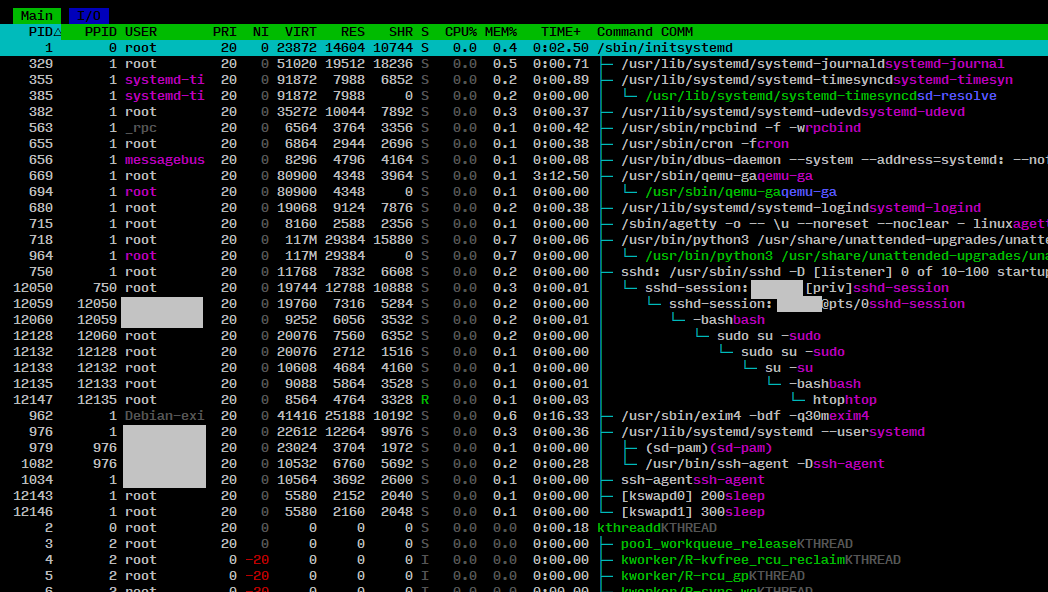 Click to enlarge in a new window.
Click to enlarge in a new window.