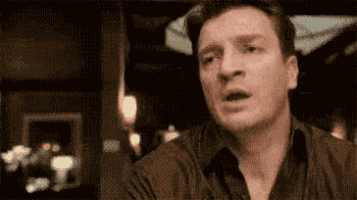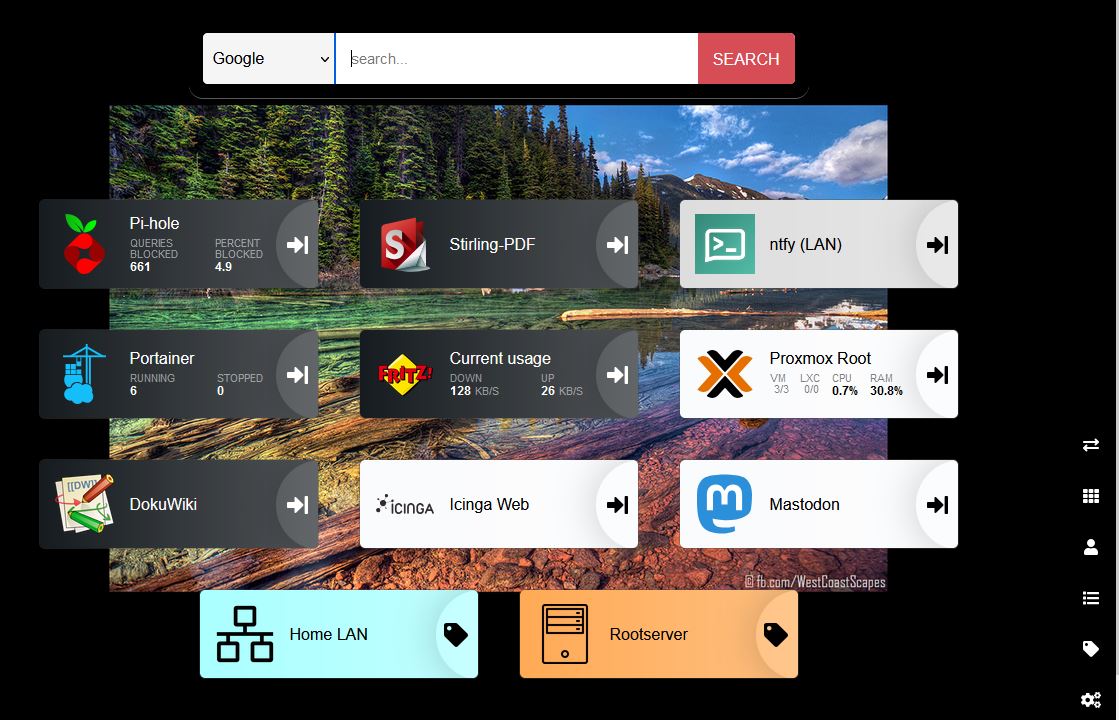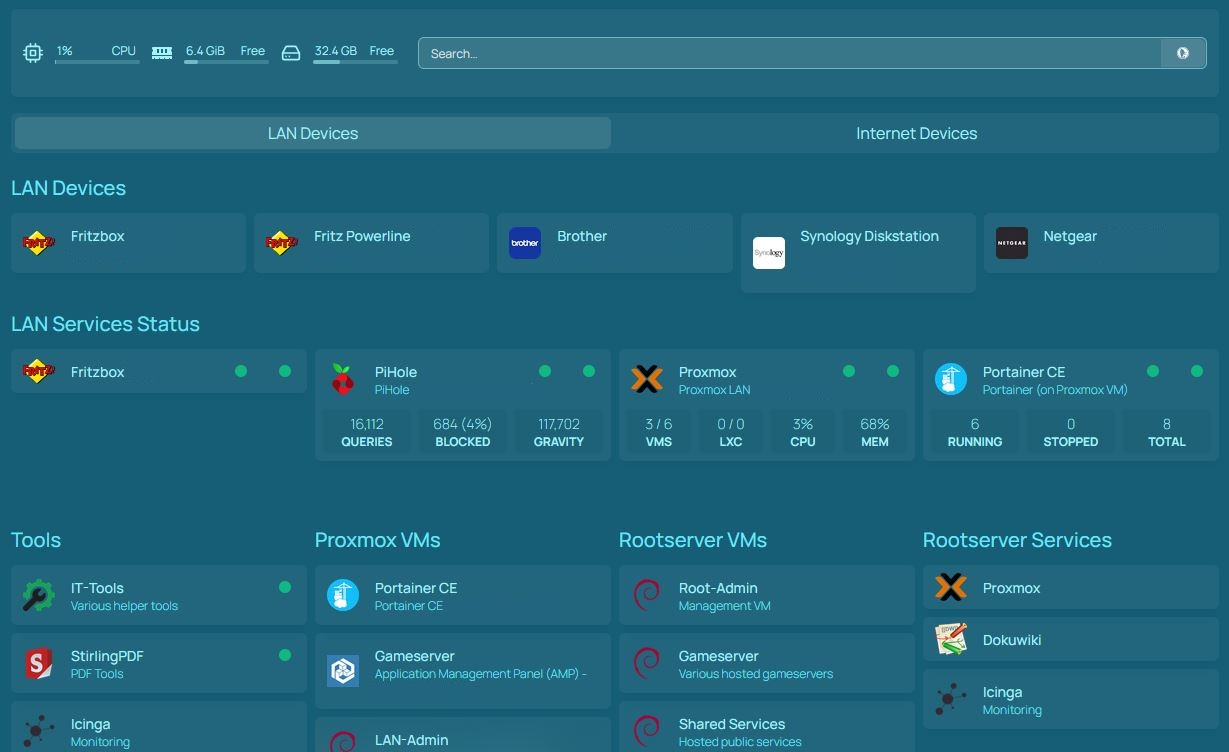Goodbye, Bludit? Hello, Kirby?
For a few months now, I've been regularly coming back to this point where I ask myself whether I want to continue using Bludit. The latest version dates from August 2024, and there are issues with IT security-related bugs open and unresolved on GitHub.
Sure, Bludit is open source. Anyone can fork it. But Jürgen Greuter (alias: Tante) wrote back in 2013: "Host your own is cynical". In this text, he discusses why not everyone can set up and operate software "just like that" when a service is discontinued or its business model changes fundamentally.
And in this sense, I would like to note: "Fork your own is cynical"
I want to blog. I want to write down and publish my thoughts. I don't want to programme PHP or deal with problems in dozens of different browser versions. In some cases, I would also have to acquire a lot of knowledge (again) first. And the time spent for maintaining the fork? No, thank you.
I just want to be a user. Period.
And well, as can be read in the Bludit forum, the only developer (Diego) is not working on Bludit until further notice. There are apparently only minimal adjustments. Too bad. Also because security-related bugs are obviously not included.
But just as I simply want to be a user, I can understand that Diego also has a life and needs to pay his bills.
So I did a little research and came across the blogging software Kirby. Also a FlatFile CMS. You do have to buy a licence for Kirby, but at 99€ for three years, it's more than fair. And the source code is available on GitHub. So if I want to, I can dig through the code myself and see what's going on or whether there's already an issue for my problem.
What's more, the software has been on the market for over 10 years and is used by several well-known magazines and projects (e.g. OBS and Katapult Magazine). That also speaks for its reliability.
Well, I think I'll spend a weekend or so with the trial version and see how Kirby feels. The demo was nice, anyway, and didn't leave me wanting anything.